How to Find Our Private IP Address (Windows)

How to Find out Your private IP Address. IP addresses act as a way to tell information where to go on a network. Every device has a Private IP address, IP address itself.
Network
Operating System
- asked 7 years ago
- Priyanka Roy
1Answer
Step-1st. Click the Window button. This will open the Window menu or screen.
Step-2nd. Type "cmd" and press Enter to open the Command Prompt. With the Start menu or Screen open, typing "cmd" and pressing Enter will launch the Command Prompt. In Windows 7 and earlier, you can select the Command Prompt from the Start menu.
Step-3rd. Type .ipconfig and press Enter. This will display a readout of all of your networking information. You may have to expand the Command Prompt screen to see it all.
Step-4th. Look at the .IPv4 Address entry. This address is your device's private IP address. You'll need this if you're doing any local network troubleshooting or configuration. Each device on your network will have a different, but similar, IP address.
Note:- Find your active network adapter. Most computers have one or two adapters, though you may have more depending on your setup. If you can connect wirelessly and with an Ethernet cable, you'll have at least two adapters. Look at the adapter's name in the list to determine which adapter you're looking at.
If an adapter isn't being used, such as an Ethernet port with no cable plugged in, Media state will display Media disconnected.
- answered 7 years ago
- Community wiki



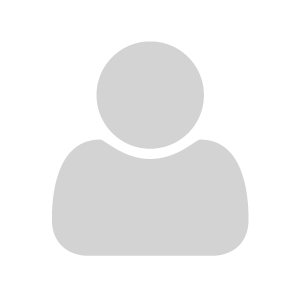
Your Answer