1Answer
Use the following methods to determine which version of Windows is installed, as appropriate for the operating system that you are running.
Windows 8
There are two methods that you can use to determine whether you are running a 32-bit or 64-bit version of Windows 8. If one method does not work, try the other method.
Method 1: View the System window in Control Panel
- Swipe in from the right edge of the screen, and then tap Search. Or, if you are using a mouse, point to the lower-right corner of the screen, and then click Search.
- Type system in the search box, and then tap or click Settings.
- Tap or click System.
- If you are running a 64-bit version of Windows 8, 64-bit Operating System is displayed in the System type field under the System heading. If you are running a 32-bit version of Windows 8, 32-bit Operating System is displayed in the System type field under the System heading.
Method 2: View the System Information window
- Swipe in from the right edge of the screen, and then tap Search. Or, if you are using a mouse, point to the lower-right corner of the screen, and then click Search.
- In the search box, type system information.
- Tap or click System, tap or click System Information, and then click System Summary.
- If you are running a 64-bit version of Windows 8, x64-based PC is displayed in the System type field under theItem heading.
If you are running a 32-bit version of Windows 8, x86-based PC is displayed in the System type field under theItem heading.
Windows Vista or Windows 7
If you have Windows Vista or Windows 7, there are two methods to determine whether you are running a 32-bit version or a 64-bit version. If one method does not work, try the other method.
Method 1: View the System window in Control Panel
- Click Start
 , type system in the Start Search box, and then click system in the Programs list.
, type system in the Start Search box, and then click system in the Programs list. - The operating system is displayed as follows:
- For a 64-bit version operating system, 64-bit Operating System appears for the System type underSystem.
- For a 32-bit version operating system, 32-bit Operating System appears for the System type underSystem.
Method 2: View the System Information window
- Click Start
 , type system in the Start Search box, and then click System Information in the Programs list.
, type system in the Start Search box, and then click System Information in the Programs list. - When System Summary is selected in the navigation pane, the operating system is displayed as follows:
- For a 64-bit version operating system, x64-based PC appears for the System type under Item.
- For a 32-bit version operating system, x86-based PC appears for the System type under Item.
- answered 9 years ago
- B Butts



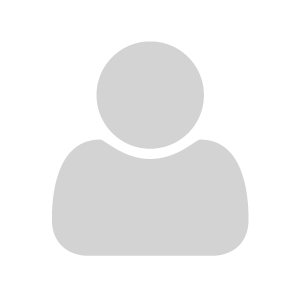
Your Answer