2Answer
Actual SETUP:
- OS: Windows 8.1
- JDK file: jdk-8u11-windows-x64.exe
- ADT file: installer_r23.0.2-windows.exe
Install the x64 JDK, and try the back-next option first, and then try setting JAVA_HOME like the error message says, but if that doesn't work for you either, then try this:
Do as it says, set JAVA_HOME in your environment variables, but in the path use forward slashes instead of backslashes.
Seriously.
For me it failed when JAVA_HOME was C:\Program Files\Java\jdk1.6.0_31 but worked fine when it was C:/Program Files/Java/jdk1.6.0_31 - drove me nuts!
If this is not enough, also add to the beginning of the Environment Variable Path %JAVA_HOME%;
Updated values in System Environment Variables:
JAVA_HOME=C:/Program Files/Java/jdk1.8.0_11JRE_HOME=C:/Program Files/Java/jre8Path=%JAVA_HOME%;C:...
- answered 9 years ago
- Sandy Hook
I found the solution and it's beautifully stupid. I found Android SDK cannot detect JDK.
Press the Back button on the SDK error screen that tells you that the EXE couldn't detect the JDK. Then press Next.
Who would have thought that would happen?
- answered 9 years ago
- G John




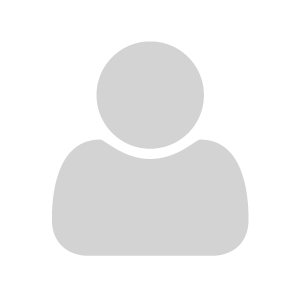
Your Answer